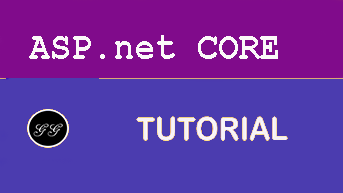Building a SPA Front End
In this session, we’ll add the code for the client application. Create a view for the conference sessions, details and speaker information.
This example uses the SpaServices templates which combines the FrontEnd and Web API by default. In this code sample/lab, the API (BackEnd) is a separate project therefore unneeded portions of the generated code can be removed and setting the url for the API will be handled in a way more apt to a production setup.
Note: This uses the 2.0 templates for SPA which are not included in .NET Core 2.0.x SDK. If you are on one of those SDKs you will need to follow the instructions here to get the newer templates
Creating the project
Create the new SPA application using the dotnet CLI in the ConferencePlanner folder.
dotnet new angular -n FrontEndSpa -o src/FrontEndSpa
Add the new project to the solution
dotnet sln add src/FrontEnd/FrontEnd.csproj
Clean up
Since the API is a separate project, some initial setup and cleaning out the unnecessary files can be done.
Remove the Weather components
- delete the Controllers folder
- delete ClientApp/src/app/fetch-data folder
- remove all references (entire line) to FetchDataComponent in ClientApp/src/app/app.module.ts
- remove the link from the nav-menu.component.html
<li [routerLinkActive]='["link-active"]' [routerLinkActiveOptions]='{ exact: true }'>
<a [routerLink]='["/"]' (click)='collapse()'>
<span class='glyphicon glyphicon-home'></span> Counter
</a>
</li>
Remove the Counter components
- delete ClientApp/src/app/counter folder
- remove all references (entire line) to CounterComponent in ClientApp/src/app/app.module.ts
- remove the link from the nav-menu.component.html
<li [routerLinkActive]='["link-active"]'>
<a [routerLink]='["/counter"]' (click)='collapse()'>
<span class='glyphicon glyphicon-education'></span> Counter
</a>
</li>
Setup the URL for the Web API Service
The URL for the ASP.NET Core Web API service needs to be configured as a setting. Futhermore, makes sense to have the ability to use a different setting per environment. Angluar uses the *environments files to do so.
Open ClientApp/src/environments/environments.ts and change it to the following.
export const environment = {
production: false,
API_URL: 'http://localhost:50069'
};
For a production setting, add the API_URL value to the environment.prod.ts file as well.
Open ClientApp/src/main.ts , add the getApiUrl() function and add the new API_URL to the providers
export function getApiUrl() {
return environment.API_URL;
}
const providers = [
{ provide: 'BASE_URL', useFactory: getBaseUrl, deps: [] },
{ provide: 'API_URL', useFactory: getApiUrl, deps: [] }
];
Create and wire-up the API using an Angular Service
We’ll create the models to map to the ConferenceDTO classes and a class to talk to the ASP.NET Core Web API service
Create the model
Using the Angular CLI, create the class for the model to map the ConferenceDTO classes to TypeScript classes. Change directory to ClientApp, and create a model.ts using the following command.
ng g class shared/model
Add the following code to the file.
export class Track {
trackID: number;
conferenceID: number;
name: string;
}
export class Speaker {
id: number;
name: string;
bio?: any;
webSite?: any;
sessions?: Session[];
}
export class Session {
track: Track;
speakers: Speaker[];
tags: any[];
id: number;
conferenceID: number;
title: string;
abstract: string;
startTime: Date;
endTime: Date;
duration: string;
trackId: number;
}
Create the data service
Create a data service to call the ASP.NET Core Web API.
ng g service shared/data
Update the code to the following.
import { Injectable, Inject } from '@angular/core';
import { Headers, Http } from '@angular/http';
import 'rxjs/add/operator/toPromise';
import { Session, Speaker } from './model';
@Injectable()
export class DataService {
private headers = new Headers({ 'Content-Type': 'application/json' });
private sessionUrl = 'api/sessions';
private speakerUrl = 'api/speakers';
/**
* init with Http
*/
constructor(private http: Http, @Inject('API_URL') private baseUrl: string) { }
getSessions(): Promise<Session[]> {
return this.http.get(this.baseUrl + this.sessionUrl)
.toPromise()
.then(response => <Session[]>response.json())
.catch(this.handleError);
}
getSession(id: number): Promise<Session> {
const url = `${this.baseUrl + this.sessionUrl}/${id}`;
return this.http.get(url)
.toPromise()
.then(response => <Session>response.json())
.catch(this.handleError);
}
getSpeaker(id: number): Promise<Speaker> {
const url = `${this.baseUrl + this.speakerUrl}/${id}`;
return this.http.get(url)
.toPromise()
.then(response => <Speaker>response.json())
.catch(this.handleError);
}
getSpeakers(): Promise<Speaker[]> {
return this.http.get(this.baseUrl + this.speakerUrl)
.toPromise()
.then(response => <Speaker[]>response.json())
.catch(this.handleError);
}
private getData(response: Response) { }
private handleError(error: any): Promise<any> {
console.error('An error occurred', error); // for demo purposes only
return Promise.reject(error.message || error);
}
}
List the sessions
Now that we have a service to talk to the API, we’ll add the views to display a basic list of all sessions for the conference and validate the FrontEnd / API communication.
Create and add the Sessions component
-
Create the sessions component
ng g component sessions -
Update the sessions.component.ts file to the following
import { Component, OnInit } from '@angular/core'; import { Router } from '@angular/router'; import { DataService } from '../shared/data.service'; import { Session } from '../shared/model'; @Component({ selector: 'conf-sessions', templateUrl: './sessions.component.html' }) export class SessionsComponent implements OnInit { sessions: Session[]; constructor(private dataService: DataService) { } getSessions(): void { this.dataService .getSessions() .then(sessions => this.sessions = sessions); } ngOnInit() { this.getSessions(); } } -
Update the template sessions.component.html
<div class="agenda"> <h1>My Conference 2017</h1> <p *ngIf="!sessions"> <em>Loading...</em> </p> <div class="row"> <div *ngFor="let session of sessions" class="col-md-3"> <div class="panel panel-default session"> <div class="panel-body"> <p></p> <h3 class="panel-title"> <a [routerLink]="['/sessiondetail', session.id]"></a> </h3> <p *ngFor="let speaker of session.speakers"> <em> <a [routerLink]="['/speaker', speaker.id]"></a> </em> </p> </div> </div> </div> </div> </div> -
Now that the components and data service is created, open app.module.ts to import the DataService component. Add the following to the top to import the module.
import { DataService } from './components/shared/data.service'; -
In the same file add the SessionsComponent in the
declarationspart of the @NgModule -
Add the route for the sessions page to the RouterModule
{ path: 'sessions', component: SessionsComponent }, -
Add the DataService as a provider after the imports.
providers: [DataService] -
Finally, add the following in nav-menu.component.html to add a link to the sessions list from the left nav:
<li [routerLinkActive]="['link-active']"> <a [routerLink]="['/sessions']"> <span class='glyphicon glyphicon-th-list'></span> Sessions </a> </li>
Running the application
Start the Web API Application using Visual Studio or VS Code. It should start on http://localhost:50069
In another editor or process, start the FrontEndSpa application pressing F5 or running dotnet run and your SPA application will be available on http://localhost:5000. Since we are using Webpack with the hot module reload, you can continue to make changes to the Angular application and see the changes as you work through the rest of the code.
Creating the Session Detail Page
Now that we have a home page showing all the sessions, we’ll create a page to show all the details of a specific session
-
Create the Session Detail component
ng g component sessionDetail -
Update the component code to the following
import 'rxjs/add/operator/switchMap'; import { Component, OnInit } from '@angular/core'; import { ActivatedRoute, ParamMap } from '@angular/router'; import { Location } from '@angular/common'; import { Session } from '../shared/model'; import { DataService } from '../shared/data.service'; @Component({ selector: 'session-detail', templateUrl: './sessiondetail.component.html' }) export class SessionDetailComponent implements OnInit { session: Session; constructor( private sessionService: DataService, private route: ActivatedRoute, private location: Location ) { } ngOnInit(): void { this.route.paramMap .switchMap((params: ParamMap) => this.sessionService.getSession(+params.get('id')!)) .subscribe(session => this.session = session); } goBack() { this.location.back(); } } -
Update the template session-detail.component.html
<ol class="breadcrumb"> <li><a (click)="goBack()" style="cursor: pointer">Back</a></li> <li><a [routerLink]="['/sessions']">Agenda</a></li> <li class="active"></li> </ol> <h1></h1> <span class="label label-default"></span> <p *ngFor="let speaker of session.speakers"> <em> <a [routerLink]="['/speaker', speaker.id]"></a> </em> </p> <p></p> -
Add the route for the session detail page to the RouterModule also adding the
/:idparameter to be passed along for the specific session.{ path: 'sessiondetail/:id', component: SessionDetailComponent }
Create the Speaker Detail Page
We’ll add a page to show details for a given speaker
-
Create the Speaker Detail component
ng g component speakerDetail -
Update the code for the component to the following
import 'rxjs/add/operator/switchMap'; import { Component, OnInit } from '@angular/core'; import { ActivatedRoute, ParamMap } from '@angular/router'; import { Location } from '@angular/common'; import { DataService } from '../shared/data.service'; import { Speaker } from '../shared/model'; @Component({ selector: 'conf-speakerdetail', templateUrl: './speakerdetail.component.html' }) export class SpeakerDetailComponent implements OnInit { speaker: Speaker; constructor( private dataService: DataService, private route: ActivatedRoute, private location: Location ) { } ngOnInit() { this.route.paramMap .switchMap((params: ParamMap) => this.dataService.getSpeaker(+params.get('id')!)) .subscribe(speaker => this.speaker= speaker); } goBack() { this.location.back(); } } -
Update the template speaker-detail.component.html to the following
<ol class="breadcrumb"> <li><a (click)="goBack()" style="cursor: pointer">Back</a></li> <li><a [routerLink]="['/speakers']">Speakers</a></li> <li class="active"></li> </ol> <h2></h2> <p></p> <h3>Sessions</h3> <div class="row"> <div class="col-md-5"> <ul class="list-group"> <li *ngFor="let session of speaker.sessions" class="list-group-item"> <a [routerLink]="['/sessiondetail', session.id]"></a> </li> </ul> </div> </div> -
Add the route for the speaker detail page to the RouterModule also adding the
/:idparameter to be passed along for the specific session.{ path: 'speaker/:id', component: SpeakerDetailComponent }
Challenge / Bonus
Add a Speakers Listing Page and link from it to the /speakerdetail route
Sessions
This is series of articles on Building Conf planner app with Asp.net Core:
- 1 - Build the back-end API with basic EF model
- 2 - Finish the back-end API and EF model, refactor into view modelsl
- 3 - Add front-end, render agenda, set up front-end models
- 4 - Add authentication, add admin policy, allow editing sessions, users can sign-in with Identity, custom auth tag helper
- 5 - Add user association and personal agenda
- 6 - Deployment, Azure and other production environments, configuring environments, diagnostics
- 7 - Challenges
- 8 - SPA front-end