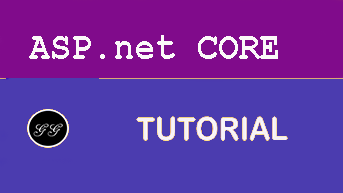Configuration
This second part of the blog series about customizing ASP.NET Core is about the application configuration, how to use it and how to customize the configuration to use different ways to configure your app. Maybe you already have an existing XML configuration or want to share a YAML configuration file over different kind of applications. Sometimes it also makes sense to read configuration values out of a database. This second part of the blog series about customizing ASP.NET Core is about the application configuration, how to use it and how to customize the configuration to use different ways to configure your app.
Configure the configuration
As well as the logging, since ASP.NET Core 2.0 the configuration is also hidden in the default configuration of the WebHostBuilder and not part of the Startup.cs anymore. This is done for the same reasons to keep the Startup clean and simple:
public class Program
{
public static void Main(string[] args)
{
CreateWebHostBuilder(args).Build().Run();
}
public static IWebHostBuilder CreateWebHostBuilder(string[] args) =>
WebHost.CreateDefaultBuilder(args)
.UseStartup<Startup>();
}
In ASP.NET Core 3.0 it looks like this:
public class Program
{
public static void Main(string[] args)
{
CreateWebHostBuilder(args).Build().Run();
}
public static IHostBuilder CreateHostBuilder(string[] args) =>
Host.CreateDefaultBuilder(args)
.ConfigureWebHostDefaults(webBuilder =>
{
webBuilder.UseStartup<Startup>();
}
}
Fortunately you are also able to override the default settings to customize the configuration in a way you need it.
When you create a new ASP.NET Core project you already have an appsettings.json and an appsettings.Development.json configured. You can and you should use this configuration files to configure your app. You should because this is the pre-configured way and most ASP.NET Core developers will look for an appsettings.json to configure the application. This is absolutely fine and works pretty well.
But maybe you already have an existing XML configuration or want to share a YAML configuration file over different kind of applications. This could also make sense. Sometimes it also makes sense to read configuration values out of a database.
The next snippet shows the encapsulated default configuration to read the appsettigns.json files:
Host.CreateDefaultBuilder(args)
.ConfigureWebHostDefaults(webBuilder =>
{
webBuilder
.ConfigureAppConfiguration((builderContext, config) =>
{
var env = builderContext.HostingEnvironment;
config.SetBasePath(env.ContentRootPath);
config.AddJsonFile(
"appsettings.json",
optional: false, reloadOnChange: true);
config.AddJsonFile(
$"appsettings.{env.EnvironmentName}.json",
optional: true, reloadOnChange: true);
config.AddEnvironmentVariables();
})
.UseStartup<Startup>();
});
This configuration also set the base path of the application and adds the configuration via environment variables. The method ConfigureAppConfiguration accepts a lambda method that gets a ConfigurationBuilderContext and a ConfigurationBuilder passed in.
Whenever you customize the application configuration you should add the configuration via environment variables as the last step. The order of the configuration matters and the latter added configuration providers will override the previously added configurations. Be sure the environment variables always override the configurations via file. This way you ensure the configure on azure web apps via the configuration UI on Azure, which will be passed to the application as environment variables.
The IConfigurationBuilder has a lot of extension methods to add more configurations like XML or INI configuration files, in-memory configurations and so on. You can find a lot more configuration providers built by the community to read in YAML files, database values and a lot more. In this demo I’m going to show you how to read INI files in.
Typed configurations
Before trying to read INI files, it makes sense to show how to use typed configuration instead of reading the configuration via the IConfiguration key by key.
To read a type configuration you need to define the type to configure. I usually create a class called AppSettings like this:
public class AppSettings
{
public int Foo { get; set; }
public string Bar { get; set; }
}
This is a simple POCO class that will only contain the application setting values. This classes than can be filled with specific configuration sections inside the method ConfigureServices in the Startup.cs
services.Configure<AppSettings>(Configuration.GetSection("AppSettings"));
This way the typed configuration also gets registered as a service in the dependency injection container and can be used everywhere in the application. You are able to create different configuration types per configuration section. In the most cases one section should be fine, but maybe it makes sense to divide the settings into different sections.
This configuration than can be used via dependency injection in every part of your application. The next snippets shows how to use the configuration in a MVC controller:
public class HomeController : Controller
{
private readonly AppSettings _options;
public HomeController(IOptions<AppSettings> options)
{
_options = options.Value;
}
The IOptions<AppSettings> is a wrapper around our AppSettings type and the property Value contains the actual instance of the AppSettings including the values from the configuration file.
To try that, the appsettings.json need to have the AppSettings section configured, otherwise the values are null or not set.
{
"Logging": {
"LogLevel": {
"Default": "Warning"
}
},
"AllowedHosts": "*",
"AppSettings": {
"Foo": 123,
"Bar": "Bar"
}
}
Configuration using INI files
To also use INI files to configure the application, you need to add the INI configuration inside the method ConfigureAppConfiguration() in the Program.cs:
config.AddIniFile(
"appsettings.ini",
optional: false,
reloadOnChange: true);
config.AddJsonFile(
$"appsettings.{env.EnvironmentName}.ini",
optional: true,
reloadOnChange: true);
This code loads the INI files the same way as the JSON configuration files. The first line is a required configuration and the second one an optional configuration depending on the current runtime environment.
The INI file could look like this:
[AppSettings]
Bar="FooBar"
This file also contains a section called AppSettings and a property called Bar.
Initially I wrote that the order of the configuration matters. If you added the two lines to configure via INI files after the configuration via JSON files, the INI files will override the settings from the JSON files. The property Bar gets overridden with “FooBar” and the property Foo stays the same because it will not be overridden. Also the values out of the INI file will be available via the previously created AppSettings class.
Every other configuration provider will work the same way. Let’s see how a configuration provider would look like.
Configuration Providers
A configuration provider is an implementation of an IConfigurationProvider that get’s created by an configuration source, which is an implementation of an IConfigurationSource. The configuration provider then reads the date from somewhere and provides it via a Dictionary.
To add a custom or third party configuration provider to ASP.NET Core you need to call the method “Add on the configuration builder” and put the configuration source in:
Host.CreateDefaultBuilder(args)
.ConfigureWebHostDefaults(webBuilder =>
{
webBuilder
.ConfigureAppConfiguration((builderContext, config) =>
{
var env = builderContext.HostingEnvironment;
config.SetBasePath(env.ContentRootPath);
config.AddJsonFile(
"appsettings.json",
optional: false, reloadOnChange: true);
config.AddJsonFile(
$"appsettings.{env.EnvironmentName}.json",
optional: true, reloadOnChange: true);
// add new configuration source
config.Add(new MyCustomConfigurationSource
{
SourceConfig = //configure whatever source
Optional = false,
ReloadOnChange = true
});
config.AddEnvironmentVariables();
})
.UseStartup<Startup>();
});
Usually you would create an extension method to add the configuration source more easily:
config.AddMyCustomSource("source", optional: false, reloadOnChange: true);
Conclusion
In most cases it’s not needed to add a different configuration provider or to create your own configuration provider, but it’s good to know how to change it in case you need it. Also using typed configuration is a nice way to read the settings. In classic ASP.NET we used a manually created façade to read the application settings in a typed way. Now this is automatically done by just providing a class. This class get’s automatically filled and provided via dependency injection.
To learn more about Dependency Injection in ASP.NET Core 3.0 have a look into the next chapter.
Sessions
This is series of articles on Building Conf planner app with Asp.net Core:
- 1 - Logging
- 2 - Configuration
- 3 - Dependency Injection
- 4 - Https
- 5 - Hostedservices
- 6 - Middlewares
- 7 - Outputformatter
- 8 - Modelbinders
- 9 - Actionfilters
- 10 - Taghelpers
- 11 - Webhostbuilder
- 12 - Hosting